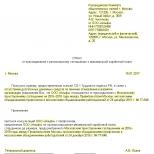Connection and setup. Connecting and Setting Up Device Port Switching
Huawei E160g/E169/E156G/E172G/K3520 to any USB port of your laptop or PC. After 10-20 seconds, open the "My Computer" window.
You will see a new CD drive. Launch it and wait about 30 seconds until the installation window for the new Mobile Partner software appears.

Click Next.

Click "I Agree".

In this window, you can select the installation path for the software for . We recommend leaving it unchanged for the correct operation of the program.
Click Next.

Click "Install".

The software installation process is now in progress. This may take several minutes.
ATTENTION! If you have firewall programs installed, or others of a similar kind, they may ask you for an action - skip or not skip this software. Without fail, everywhere, we skip everything and allow! Otherwise, the performance of the program will be impaired.
As a result of the installation, the following window should appear:

Click Finish.
A new shortcut for the Mobile Partner program will appear on the Desktop:

Run this shortcut and wait a few seconds. Make sure it's still connected to the PC or laptop.

Click the "Tools" tab and select "Options".

Here you can configure the automatic launch of this program when you start Windows.

Go to the "Profile Management" tab.

Click "New" to create a new profile.

1. Switch the APN parameter to Static and in the window that appears below, enter the access point: 3g.utel.ua
2. Click "Save"
P.S. You can also change the profile name "Profile Name" to something else, such as "Utel".

Click "Set as Default" to set this profile as default.

Click OK.

To connect to the Internet, click "Connect"

The connection process will take place within a few seconds.

When the Internet is connected, two communication indicators will appear at the bottom. Please note that they do not show the speed of the Internet channels, but only show the Outgoing and Incoming traffic in current time.

Notice the HSDPA protocol indicator. Without it, the speed of the Internet will be low.
To force search exclusively for 3G coverage, go to: "Tools">"Options", "Network" tab.
Here you can select one of the network modes that best suits your area:
- "GSM only" - only GSM, ie. will work on Kyivstar GSM roaming (We recommend outside the city, where exactly no 3G coverage);
- "GSM preferred" - GSM preference, i.e. will only look for 3G if no GSM is available. (Not recommended);
- "WCDMA only" - only 3G coverage, ie. the modem will only search for 3G networks. (We recommend in the city, places where there is definitely 3G coverage);
- "WCDMA preferred" - 3G preference, i.e. first searches for 3G, and then GSM (We recommend using while moving, when coverage may change).

To disconnect the Internet, click "Disconnect".


Transferring a 3G modem to the "only modem" mode is necessary for using this same modem. And of course for the immediate. To transfer the 3G modem to this mode, we need a Windows computer and the Hyper Terminal program installed on it.
Well, let's go.
1. Turn off the Internet on the computer and connect the 3G modem to it. Go to "Device Manager". System Properties -> Device Manager.
3. Select the "Modem" tab. We do not close this window or remember the information about the port number.
4. Launch Hyper Terminal (you can download it for free without problems on Google), enter some name.
6. Go to the program settings ( file -> Properties). Go to tab Settings and press the button ASCII Setup… We mark the necessary item with a checkbox as in the picture. Save the changes by clicking OK in all windows.
7. A blinking cursor will appear. Enter the command first AT and press Enter on the keyboard - the answer should appear OK. Then we write the command AT^U2DIAG=0 and press Enter again. Again the Hyper Terminal program should tell us that everything is OK.

8. That's it, the modem can be removed, and the program can be closed, confirming the disconnection. You have successfully switched your 3G modem to modem only mode.
P.S. The other day I discovered a useful program 3G Modem Mode Switcher for ZTE and Huawei. It allows, as its translation says, to switch the modes of modems manufactured by ZTE or Huawei (and only them!). To switch to the "modem only" mode, press the "Modem only" button; to switch back, use the "Add. functions". You can download the program by clicking .
![]()
P.S. To return to normal mode (“modem + card reader + cd-rom”), that is, for the 3G modem to work on the computer again, you need to do all the same steps, only in the 6th paragraph we enter instead of at^u2diag=0 the following combination: AT^U2DIAG=255.

Any modem is identified by the computer as a removable disk. This is intended to enable users to download the appropriate programs and drivers with the modem. But when connecting the modem to a set-top box or router, there may be minor problems. Very often, users are faced with the fact that a removable disk is not allowed to be identified for its intended purpose, in modem mode. Here we present several solutions to the problem.
FOR REFERENCE. 3G is one of the technologies for transmitting data over a wireless Internet network. It is based on packet data transmission. The top speed is not too high. But it, as a rule, is enough for viewing a picture and online video, listening to music and mail forwarding. The USB modem is a practical and easy-to-use device. It does not require any supernatural knowledge and skills from the user. They are enclosed in a plastic case and protected from mechanical and other damage. The main advantage of this option is its mobility. You can take the modem with you anywhere with cellular communication. It happens that short-term “gaps” occur in the operation of devices and the device does not respond to commands.
Option 1.
Set your 3G modem to modem only mode using HyperTerminal:
1. We connect the device to a computer with Windows.
2.
We enter the "Device Manager". This can be done like this:
START COMPUTER (right button) PROPERTIES DEVICE MANAGER.

5. . After downloading, run the program, write down any name of your choice and confirm your choice by pressing the OK button.
416.8 KiB
6954 Downloads
Set your 3G modem to "modem only" mode using HyperTerminal
| Date: | 12.06.2016 |

6. Next, remember the port number (from step 4) and select it, confirm your choice by pressing the OK button. A window will open on the monitor screen. Here you need to enter the port speed (again according to point 4).

7. Also, in the window that appears, you must first enter the ate1 command. After receiving a response, click OK.

AT^U2DIAG=0 (device in modem only mode)
AT^U2DIAG=255 (device in Modem + CD-ROM + Card Reader mode) - not supported by Huawei E1750
AT^U2DIAG=256 (device in modem + Card Reader mode, can be used as a regular flash drive, and refuse to install modem drivers)
Helps with failed attempts to enter the NCK code from the computer keyboard.
AT^CARDLOCK=""
AT^SYSCFG=2,2,3ffffff,0,2 (enable 2G,3G)
for Huawei E1750
Used AT commands for switching modes:
AT^U2DIAG=0 (device in modem only mode)
AT^U2DIAG=1 (device in modem mode + CD-ROM)
AT^U2DIAG=6 (device in LAN card)
AT^U2DIAG=268 for E1750 (device in modem mode +
CD-ROM + Card Reader)
AT^U2DIAG=276 for E1750 (device in network mode)
cards + CD-ROM + Card Reader)
AT^U2DIAG=256 (device in modem + Card Reader mode), can be used as a regular flash drive, and refuse to install modem drivers
This command does not work:
AT^U2DIAG=255 (device in Modem + CD-ROM + Card Reader mode)
Here are additional commands to enable / disable HSDPA, HSPA, HSPA +, WCDMA modes
at^hspa=0 - wcdma
at^hspa=1 - hsdpa
at^hspa=2 - hspa
at^hspa=3-hspa+
at^hspa=4 speed increases.
commands can be used
AT^HSDPA=1 HSDPA mode
AT^HSDPA=0 disabled
AT^HSUPA=1 HSUPA mode
AT^HSUPA=0 disabled
Tested on Huawei E1750, E1550, E1820 modems. Works on almost all commands that support hyperterminal input.
On the Huawei E1750 modem, enabling/disabling these commands: ("AT^HSPA=1"; "AT^HSUPA=0") improves connection stability.
AT+CFUN=1 will reboot the modem with subsequent re-registration in the operator's network without juggling the modem.
for Huawei E3272 modem
AT^SETPORT=? - Display possible port configuration.
AT^SETPORT? - Displays the current port configuration.
AT^SETPORT="A1,A2;10,12,16,A1,A2" - Enabled mode (Default).
AT ^ SETPORT \u003d "FF; 10,12" - Modem Only mode is enabled.
AT ^ SETPORT \u003d "FF; 10,12,16" - The "Only Modem" and "NDIS" mode is enabled.
AT ^ SETPORT \u003d "FF; 12,16" - The "NDIS Only" mode is enabled.
for Huawei E367, E352, E392, E353 and E171 modems with firmware 21.156.00.00.143
AT^SETPORT? - Display current configuration
AT^GETPORTMODE — Display currently active mode
AT^SETPORT="A1,A2;1,2,3,7,A1,A2" - Set default configuration
AT^SETPORT="A1,A2;1,2,3,7" - Disable CD + SD
AT ^ SETPORT \u003d "A1, A2; 1,2,3, A2" - Disables NDIS and CDROM - only the modem and flash drive remain
AT^SETPORT="A1,A2;1,2,3" - Modem only
AT ^ SETPORT = "A1; 1,2" - Disables everything except the modem and service interface
AT ^ SETPORT \u003d "A1, A2; 2,7" - Disable CD + SD + modem set to Win7 only NDIS mode
AT ^ SETPORT \u003d "A1; 2.7" - CD + NDIS
AT^SETPORT="A1,A2;1,2,3,7,A1,A2,4,5,6,A,B,D,E" - reset to default.
for Huawei E3276
AT ^ GETPORTMODE - display the active mode of the modem
AT^SETPORT=? - display of possible port configuration
These commands include for the Megafon M150-1 modem.
^SETPORT:A: BLUE TOOTH
^SETPORT:A1: CDROM
^SETPORT:A2: SD
^SETPORT:1: 3G MODEM
^SETPORT:2: 3G PCUI
^SETPORT:3: 3G DIAG
^SETPORT:5: 3G GPS
^SETPORT:10: 4G MODEM
^SETPORT:12: 4G PCUI
^SETPORT:13: 4G DIAG
^SETPORT:14: 4G GPS
^SETPORT:16: NCM
AT^SETPORT? - display of the current port configuration (for the Megafon M150-1 modem)
Modem modes
^SETPORT:"A1,A2;12,16,A1,A2" - NCM (Network Card Mode) enabled (default)
^SETPORT:"A1,A2;1,2,3" - 3G modem only mode enabled
^SETPORT:"A1,A2;10,12,13" - 4G modem only mode is enabled
AT^CHIPTEMP? - displaying the temperature of the HiSilicon Balong 710 modem chip
^CHIPTEMP: 446,446,65535,34,65535
^CHIPTEMP: 588,588,65535,45,65535
for Huawei e3372 modem
at^setport="a1,a2;10,12,16,a1,a2" - factory mode, all AT ports, network card, CD, card reader are visible.
at^setport="ff;10,12,16,a2" - non-switching mode. Convenient for use in routers. After connecting, the modem immediately appears as 2 AT ports, a network card and a card reader.
at ^ setport = "FF; 10,12,16,5,A,A1,A2" - composition with all devices included in the modem. Convenient for those who need to have access to modem consoles.
AT ^ SYSCFGEX = "00", 3FFFFFFF, 1,2,800C5, - register in all possible networks and ranges
AT^SYSCFGEX="0302",400000,1,2,800C5, - register in LTE networks, if LTE is not available, then in 3G (in 2G networks the modem will not be registered). For LTE, all bands are available, for 3G - only the 2100 band.
For MTS firmware.
AT^SETPORT="A1,A2;61,62,76,A1,A2" - Enabled mode (Default).
AT ^ SETPORT \u003d "FF; 61,62" - Modem Only mode is enabled.
AT ^ SETPORT \u003d "FF; 61,62,76" - The mode "Only Modem" and "NDIS" is enabled.
AT ^ SETPORT \u003d "FF; 62.76" - The "NDIS Only" mode is enabled.
AT ^ SYSINFOEX - To find out in which network (GSM, WCDMA or LTE) the Modem is registered.
AT^SYSCFGEX=? — To find out the frequency bands.
ATI - Output information about the Modem.
AT^FHVER - Shows information about the firmware version and hardware version.
AT ^ RESET - Modem Restart, a very useful command does not require "distorting" the Modem.
AT^VERSION? — Information about the firmware version of the Modem.
Enable / disable 3G and 4G modes.
AT^SYSCFGEX="00",3fffffff,2,4,7fffffffffffffff, - Automatic.
AT^SYSCFGEX="02",3fffffff,2,4,7fffffffffffffff, - 3G only.
AT^SYSCFGEX="02",400000,2,4,7FFFFFFFFFFFFFFF, - 3G (2100 MHz)
AT^SYSCFGEX="02",400000,2,4,40,
AT^SYSCFGEX="02",2000000000000,2,4,7FFFFFFFFFFFFFF, - 3G (900 MHz)
AT^SYSCFGEX="02",2000000000000,2,4,40,
AT^SYSCFGEX="02",2000000400000,2,4,40, - 3G (900/2100 MHz)
AT^SYSCFGEX="03",3fffffff,2,4,7fffffffffffffff, - 4G only.
AT^SYSCFGEX="0302",3FFFFFFF,1,2,7FFFFFFFFFFFFFF, - 4G/3G.
8. Upon completion of all these manipulations, it is necessary close HyperTerminal and eject the device.
Your modem is now set to Modem Only mode.
FOR REFERENCE. We do the same with the 4G modem. Fundamentally, it is no different from a 3G modem, except for the data transfer rate. 3G works even where there is no LTE. In this case, the Internet transition is performed without interrupting the download process. 4G is at least 10 times faster. But this is not all of its advantages. The difference lies in the way data is transmitted. 3G was introduced about 10 years ago. Its infrastructure is the most developed. It has more intensity and a larger coverage area. Both technologies do not compete with each other. Of course, 4G is more perfect. But they work as a team, constantly improving the quality standards of Internet services.
Clue . When setting usb modem, if you want to see the entered AT commands, then click " file» in the top left menu « Properties»


Check the box in the second line at the top "Echo typed characters locally" and click "OK" twice
3G technology is compatible with all mobile devices. USB 3G modems are designed specifically for computer devices. But 3G is suitable for users who do not need to download huge amount information, as the speed leaves much to be desired. It is worth considering that the data transfer rate outside the city may decrease. 4G modem is more suitable for computer rather than mobile devices. They do not have such a wide coverage area, as they began to develop quite recently. They are of higher cost. 4G modems are connected to the computer through a special slot.
Option 2.
In order to switch the modem to modem only mode, you can use another program - 3G_Modem_Mode_Switcher_1.0 (3gsw.exe).
22.7 KiB
5752 Downloads
Supported OS: Microsoft Windows XP/Vista/7 32/64 bits
Supported modems: Most ZTE and Huawei HSDPA/HSUPA 3G modems
Purpose: The utility switches 3G modem modes to ensure better compatibility with ZyXEL Keenetic routers
| Date: | 13.06.2016 |
We perform the following sequence of actions:
1. We connect the device to the computer. We wait a few seconds until the modem software is installed (if it is already installed, then skip this item). When you launch the USB modem application on your own, close it.

NOTE Note that you will not be able to use many advanced features in modem only mode. The utility is compatible with most USB modems.
3. After the device switching is completed, you must close the utility. Remove the device from the computer and try connecting it via USB to the ZyXEL router.
4. Leave the downloaded modem software on your computer. There is no need to remove it. In the future, you will be able to switch device modes without any problems.
FOR REFERENCE. A modem is a special device that is used in communication systems. It performs the function of modulating and demodulating the signal and is used to connect a computer to the Internet. The principle of operation of the modem is simple: it converts an analog signal into a digital one and vice versa. During signal conversion, the device measures its characteristics and records them in digital form. using a special algorithm. Wireless modems, which are discussed in this article, provide access to the Internet anywhere in our planet.
Option 3.
Use the tool-PortSwitch.exe utility.
162.9 KiB
3722 Downloads
FIND DEVICE and CDROOM TO DIAG should be selected. After completing all the manipulations, we look to see if CD-ROM emulation is turned off.
| Date: | 13.06.2016 |

You need to connect the device to a Windows computer and run it. A window will open in front of you. It should select FIND DEVICE and CDROOM TO DIAG. After completing all the manipulations, we look to see if CD-ROM emulation is turned off. To do this, disconnect the modem from the USB port and reconnect it here. Go to MY COMPUTER and see if another CD-ROM is identified.
NOTE! In the process of setting up the usb modem, it will be more convenient to see the entered AT commands. To do this, press FILE and select PROPERTIES (located in the upper left menu). Next, go to SETTINGS and select ASII SETUP. In the second line from the top, ECHO TYPED CHARACTERS LOCALLY must be checked. Next, confirm your actions by pressing the OK button twice.
When the modem is connected to the computer, the system detects several devices at once: modem, CD-ROM, Flash card (not in all modems). All these interfaces are virtual and are used as needed. Sometimes it becomes necessary to disable the CD-rom and flash drive, for example, not all routers work properly with modems that have these options enabled. Sometimes you need to enable modem only mode.
When using 3G modems from Huawei, as well as others to access Internet through routers, it is strongly recommended to disable unnecessary devices in the modem, such as the built-in card reader and CD-ROM, i.e. leave only the modem itself active, as this can significantly affect the performance of the modem in the router.
The 3G modem is controlled using AT commands. Even native software from the operator uses these commands in the background, so to turn off these devices you will need a terminal program My Huawei Terminal, or a program for switching modes of ZTE 3G modems and Huawei3G Modem Mode Switcher.
Consider working with the terminal program My Huawei Terminal.
First, connect the modem to the computer and run the program. After its launch, "HUAWEI Mobile Connect - 3G PC UI Interface" is selected in the top window and the "Connect" button is pressed.

After that, enter the command: AT ^ U2DIAG = 0 and press the "Enter" button, it will leave only the modem itself active.

Finally, the "Disconnect" button is pressed in the program.
If you need to return the disabled devices back, then through the My Huawei Terminal program you will need to send the command to the modem:
AT^U2DIAG=255 (for Huawei E1550)
AT^U2DIAG=268 (for Huawei E1750 and Huawei E1780)
List of possible commands to control various modems
Commands for modems like Huawei E1550:
AT^U2DIAG=255 (device in modem + CD-ROM + Card Reader mode) - not supported by Huawei E1750
AT^U2DIAG=256 (the device is in modem + Card Reader mode, you can use it like a regular flash drive, refusing to install modem drivers).
AT^SYSCFG=2,2,3ffffff,0,2 (enable 2G,3G)
Commands for Huawei E1750 modem:
AT^U2DIAG=0 (device in modem only mode)
AT^U2DIAG=1 (device in modem + CD-ROM mode)
AT^U2DIAG=6 (device in network card only mode)
AT^U2DIAG=268 for E1750 (device in modem mode + CD-ROM + Card Reader)
AT^U2DIAG=276 for E1750 (device in network card + CD-ROM + Card Reader mode)
AT^U2DIAG=256 (device in modem + Card Reader mode), can be used as a regular flash drive, refusing to install modem drivers.
Commands for Huawei E367, E352, E392, E353 and E171 modems:
AT^SETPORT? - Display current configuration
AT^GETPORTMODE - Display currently active mode
AT^SETPORT="A1,A2;1,2,3,7,A1,A2" - Set default configuration
AT^SETPORT="A1,A2;1,16,3,2,A1,A2" - Set default configuration for E171 modem (new revision)
AT^SETPORT="A1,A2;1,2,3,7,A1,A2,4,5,6,A,B,D,E" - Also reset to default (on some modems)
AT^SETPORT="A1,A2;1,2,3,7" - Disable CD-ROM and memory card
AT^SETPORT="A1,A2;1,2,3,A2" - Disables NDIS and CD-ROM - only modem and flash drive remain
AT^SETPORT="A1,A2;1,2,3" - "Modem only" mode
AT^SETPORT="A1;1,2" - Disables everything except the modem and service interface
AT^SETPORT="A1,A2;2,7" - Disable CD-ROM + memory card + modem set Win7 to NDIS mode only.
AT^SETPORT="A1;2,7" - CD-ROM + NDIS
Commands for Huawei E369 modem:
AT^SETPORT? – display of the current configuration.
AT^GETPORTMODE - displays the currently active mode.
AT^SETPORT = "A1, A2, 1,2,3,7, A1, A2" - set the default configuration.
AT^SETPORT = "A1, A2, 1,2,3,7" - device in Modem + Network Card mode.
AT^SETPORT="A1,A2;1,2,3,A2" - device in Modem + Card Reader mode.
AT^SETPORT = "A1, A2, 2,7" - device in Network Card mode.
AT^SETPORT="A1,A2;1,2,3" - device in Modem mode (works faster and more stable).
AT^SETPORT = "A1, 2,7" - Network Card + CD-ROM.
AT^SETPORT = "A1, A2, 1,2,3,7, A1, A2, 4,5,6, A, B, D, E" - Reset default settings.
Commands for Huawei E3131 modem:
AT^SETPORT="A1,A2;1,16,3,2,A1,A2" - (Set default configuration)
AT^SETPORT="A1,A2;1,2,3,16,A1,A2" - (modem for Android 4.0 (sometimes works))
AT^SETPORT="A1,A2;1,16,3,2" - (device in "modem + network card" mode)
AT^SETPORT="A1,A2;1,2,3,A2" - (device in "modem + Card Reader" mode)
AT^SETPORT="A1,A2;1,2,3,A1" - (device in "modem + CD-ROM" mode)
AT^SETPORT="A1,A2;1,2,3" - (device in "modem only" mode)
AT^SETPORT="A1,A2;2,16" - (device in network card mode)
AT^SETPORT="A1,A2;2,16,A1" - (device in "network card + CD-ROM" mode)
Commands for Huawei E3272 modem:
AT^SETPORT="A1,A2;10,12,16,A1,A2" - Default configuration
AT^SETPORT="A1,A2;10,12,16,A2" - Default config, disable CD
AT^SETPORT="A1,A2;10,12,16" - Default config, disable CD+SD